To install the theme you must have a working version of WordPress already installed. Make sure you have a clean WordPress setup.
This installation guide will help you to install WordPress. If you are new to WordPress we recommend you to read WordPress Codex, FAQ, and Lessons.
Step by Step Installation Guide
1. Go to Appearance
2. Click on Add New
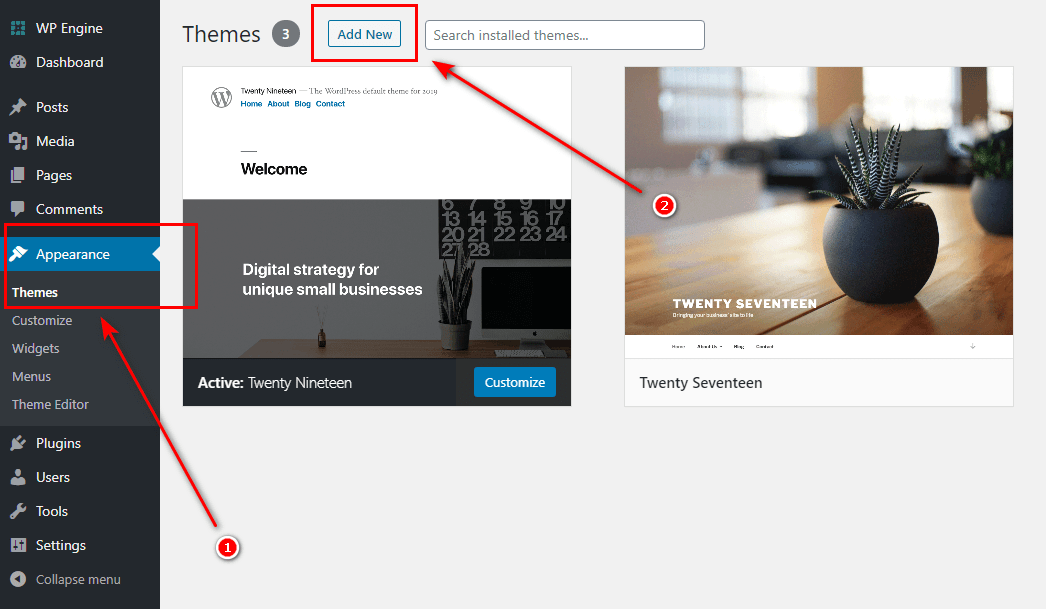
3. Click on Upload Theme
4. Choose zip file with theme (choose baza.zip)
5. Click on Install Now
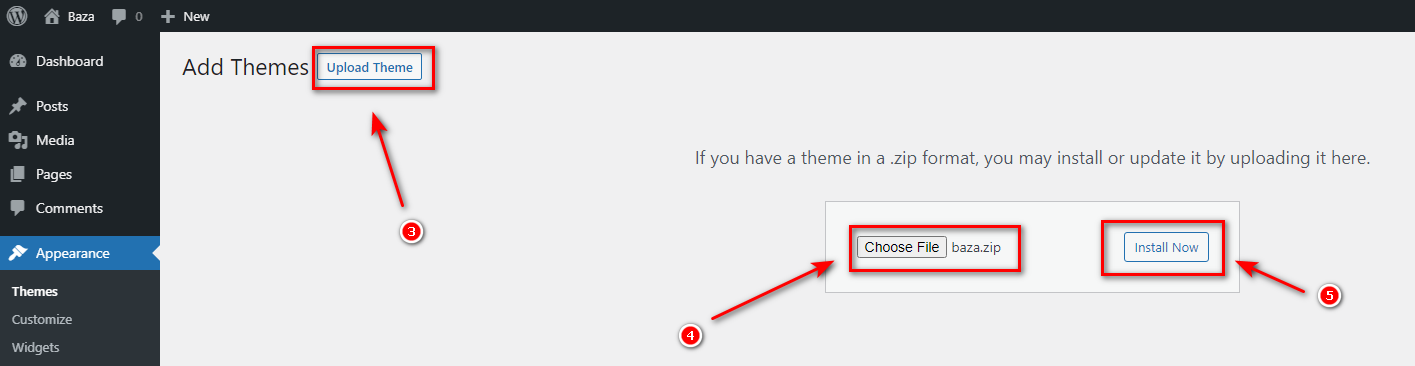
6. Click on Activate
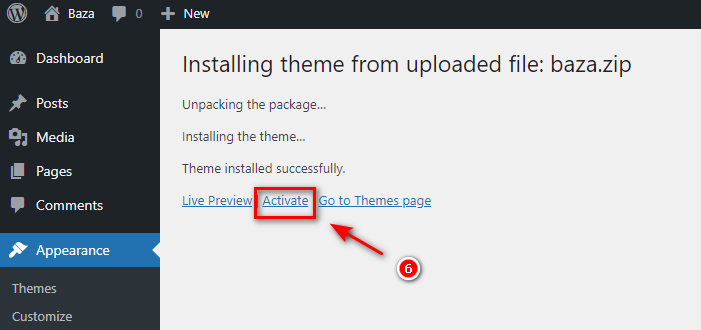
Basic configuration
1. Install all required plugins by clicking on Begin installing plugins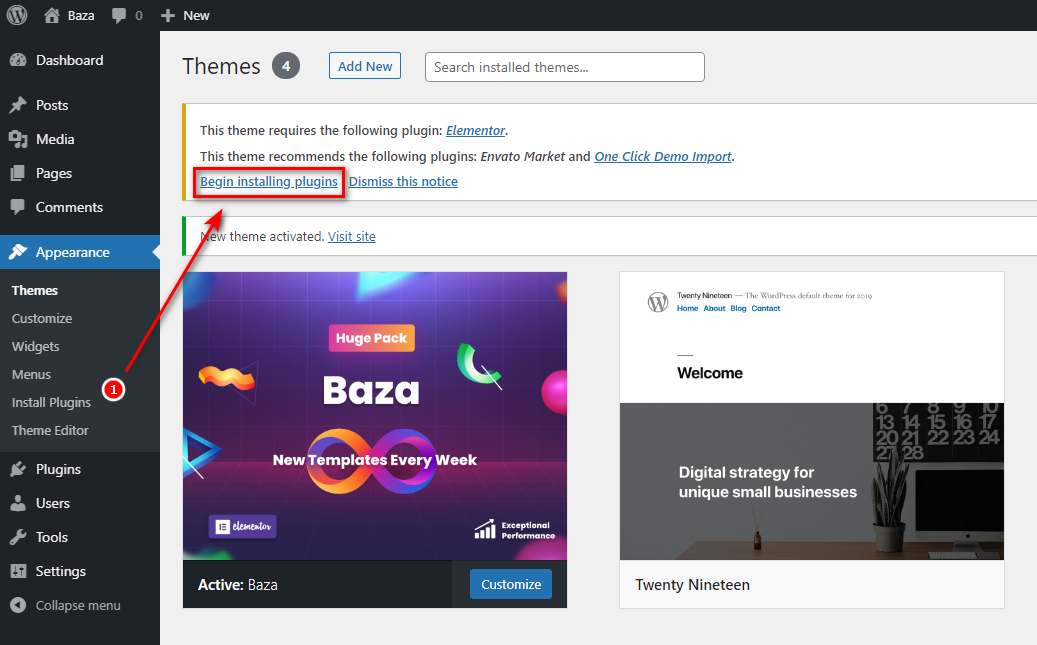
2. Select all by clicking on the top checkbox.
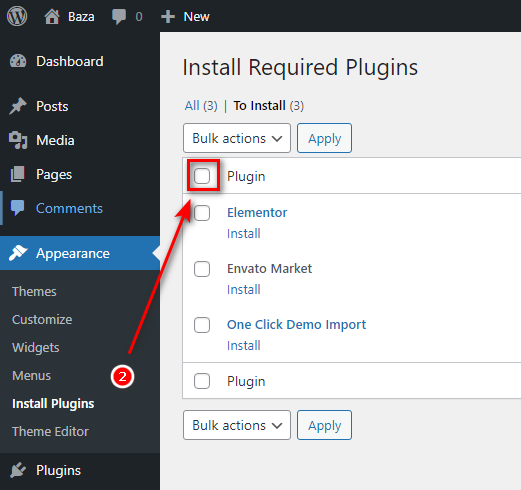
3. Choose Install option in Bulk actions selector
4. Click once Apply
5. Wait for a little till plugins are installing and activating. The installation time depends on your hosting performance. Usually, it takes about 15 seconds.
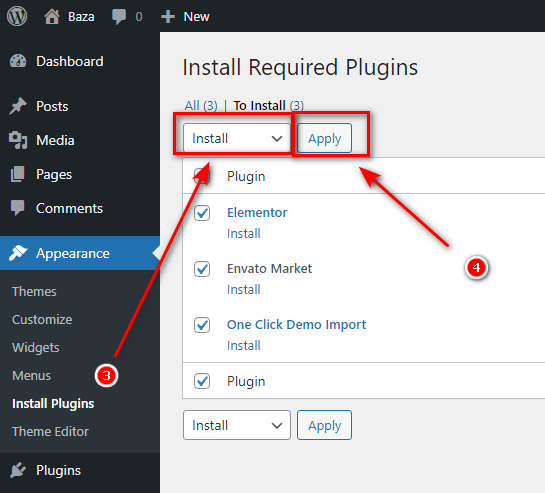
6. Click on Dashboard
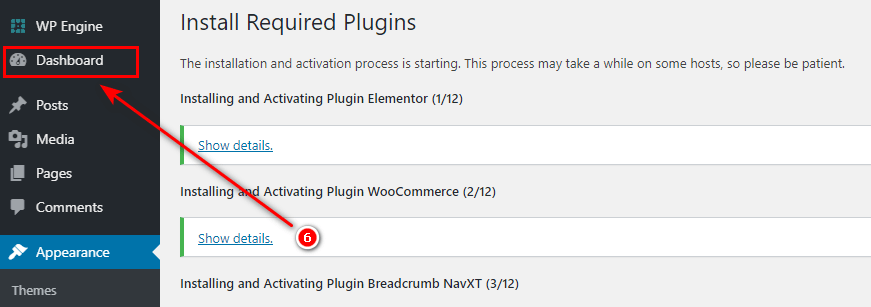
One-Click Demo Content Install
To use this feature One Click Demo Import plugin must be active (you can disable plugin after import, your content will not be lost).
1. Go to Appearance => Import Demo Data. You can Preview and then Import the demo by clicking on the buttons:
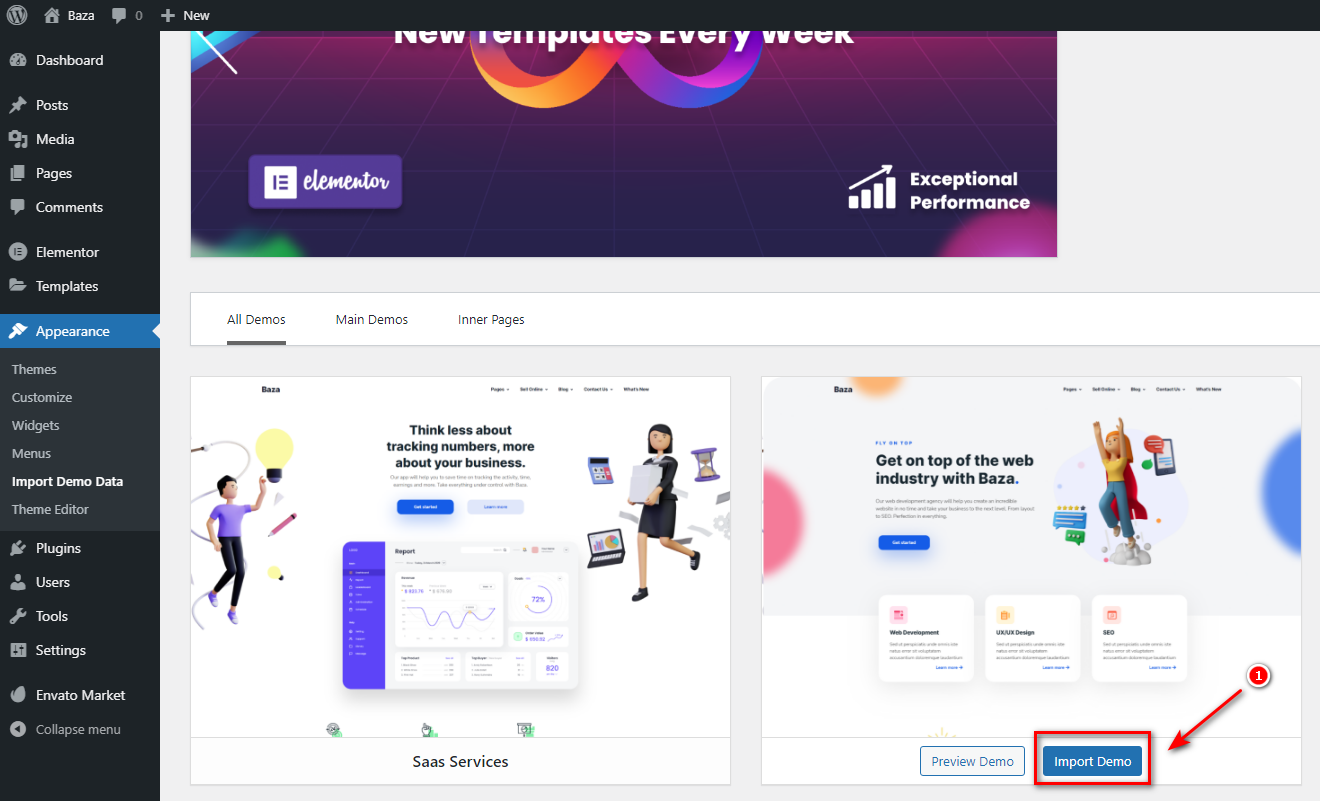
2. Demo import plugin will recommend you to install popular plugins that are not required. You can choose some if you need. Then click on Continue & Import button.
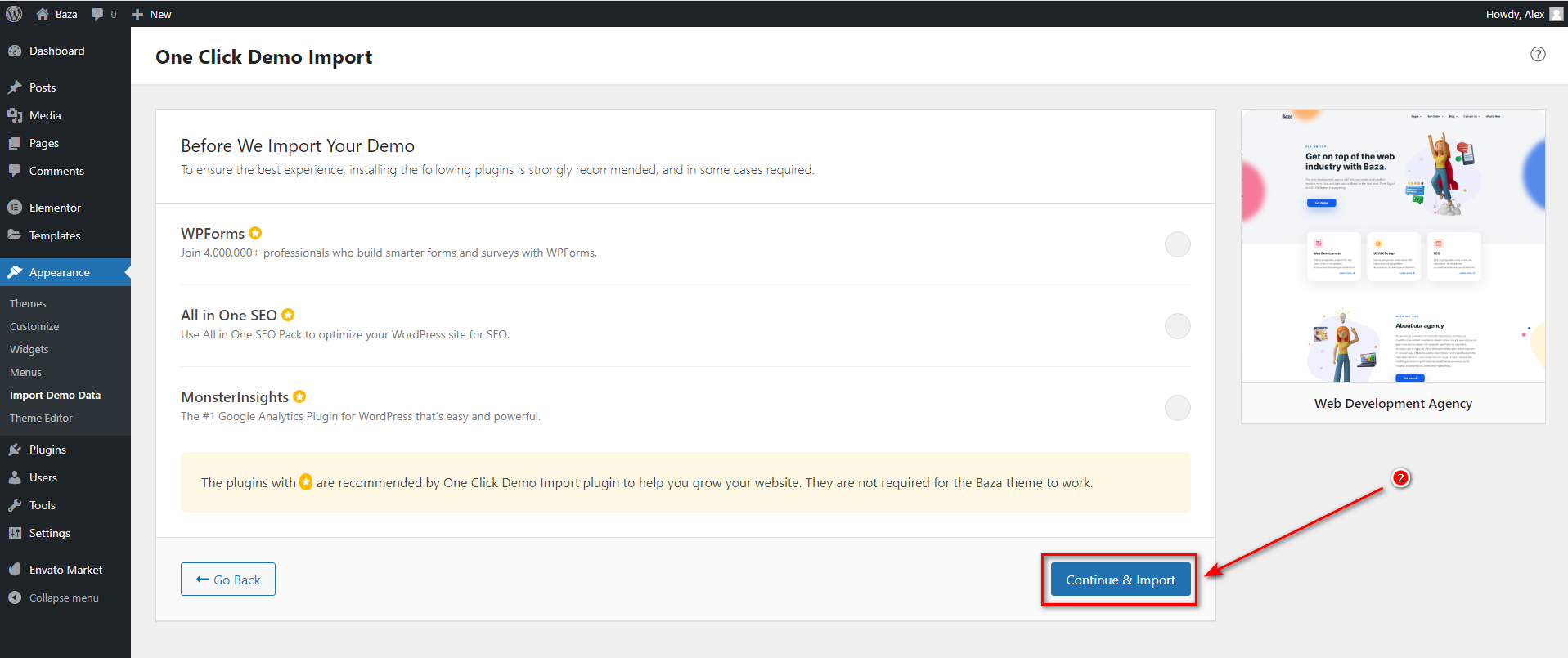
Wait till it’ll be imported. It must be identical to the live preview and take place in the same link as on preview. Congratulations!
If you have a trouble with the installation, please check this guide then check the minimal hosting requirements from the Technical Requirements section below and try again.

You can also see imported demo in All Pages tab:
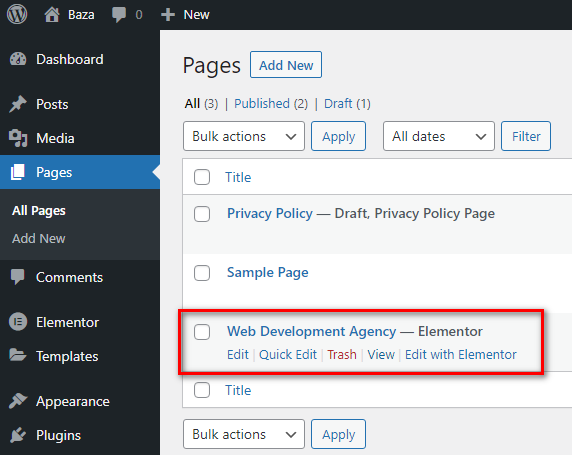
Technical Requirements
You need web hosting with:
- PHP version 7.4 or greater
- MySQL version 5.6 or greater OR MariaDB version 10.1 or greater
- WordPress 5 or greater installed
If you have troubles with theme installation or one-click demo install feature, make sure your server configuration limits are:
- post_max_size 32M
- upload_max_filesize 32M
- max_execution_time 600
- memory_limit 128M
You can check them using the plugin PHP Info. To change these values:
1. Edit your .htaccess file (at the root of your FTP) and add these lines:
php_value upload_max_filesize 32M
php_value post_max_size 32M
php_value memory_limit 128M
php_value max_execution_time 600
2. Try to use plugin PHP Settings
3. If it still not helps – contact your hosting provider, they must help you with server configuration.
Usually only shared hostings with low configuration have troubles, so the main recommendation is to change the hosting or upgrade the current hosting plan. If the steps above didn’t help you can always contact us here: peerduck.com/help. You must provide purchase code, we’ll answer you in 1-2 business days. According to the item support policy, it doesn’t include theme customization, third-party plugins integration, and hosting problems.